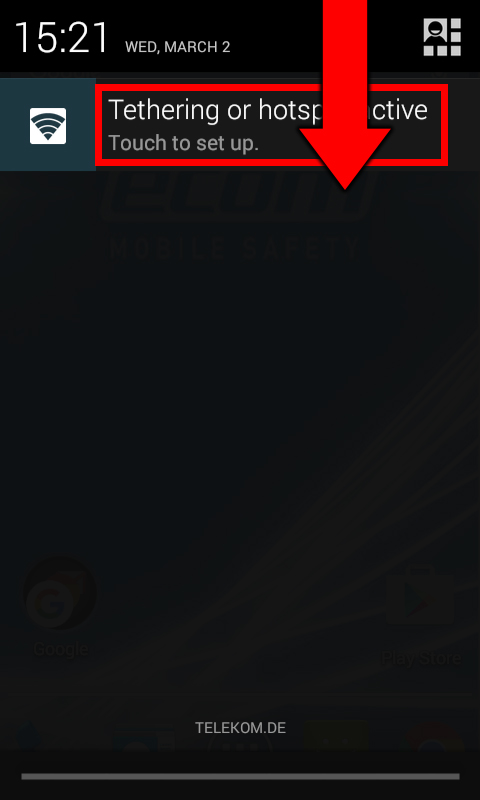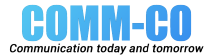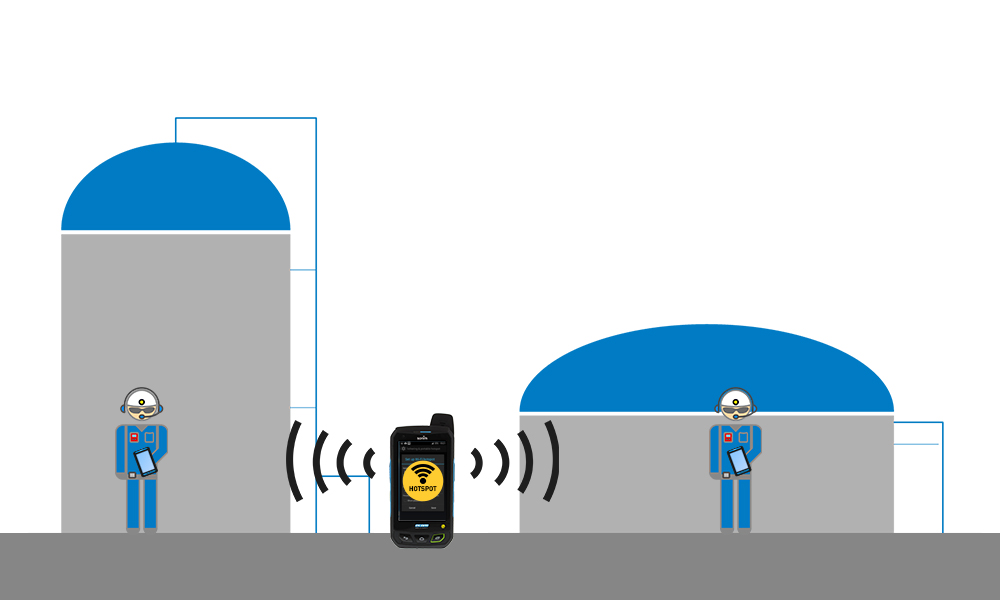
In case that you have only Tablets or Peripherals that can communicate over Wi-Fi and you want to work in an area where no Wi-Fi is available you can set up a Wi-Fi hotspot with your Smart-Ex® 01. In this short tutorial we want to show you in 8 simple steps how set up an own temporary Wi-Fi hotspot for your Wi-Fi-only devices.
1st step: Open the “Settings”.

2nd step: Click “More…” under Wireless & Networks.
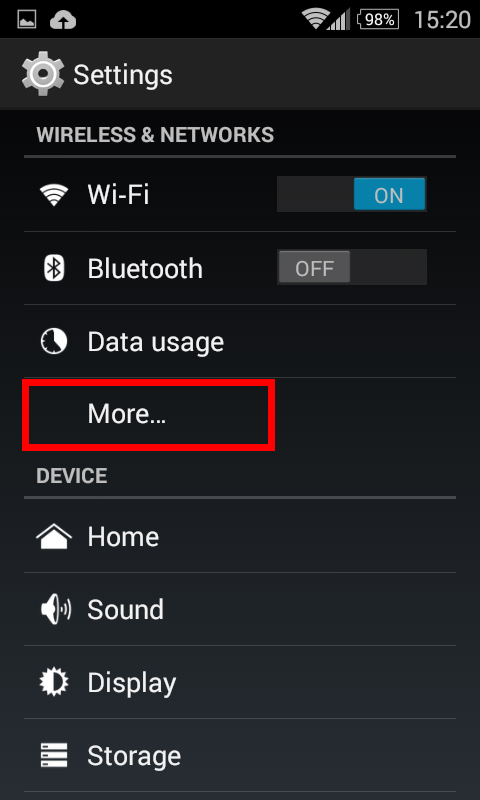
3rd step: Click “Tethering & portable hotspot”.
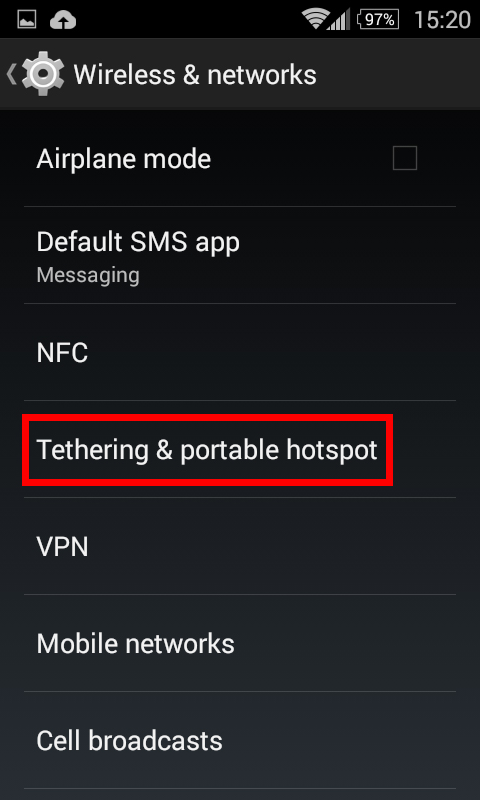
4th step: Click “Portable Wi-Fi hotspot”.
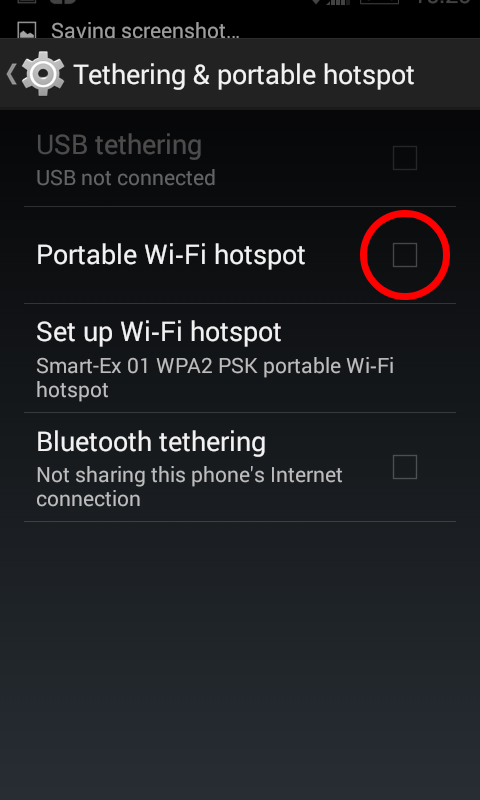
5th step: Wait until the blue check mark appears. It will show you that the function has been successfully enabled and in the task bar the hotspot icon will appear.
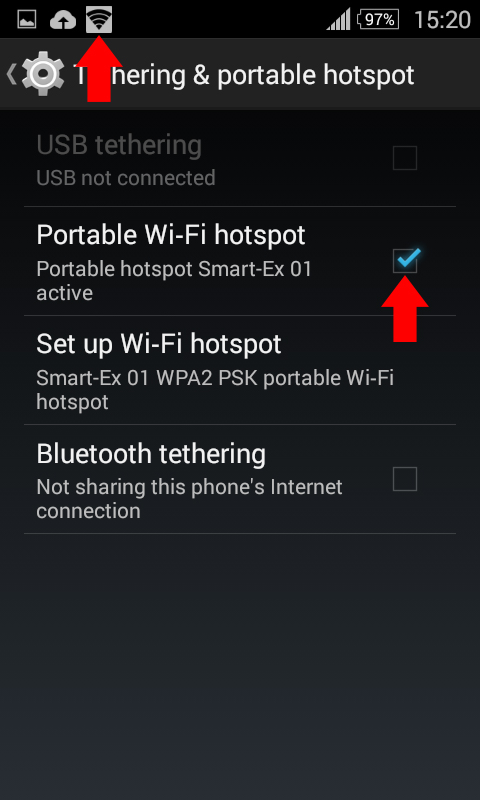
6th step: Click on “Set up Wi-Fi hotspot” to set up new settings or to check and edit existing settings. Done.
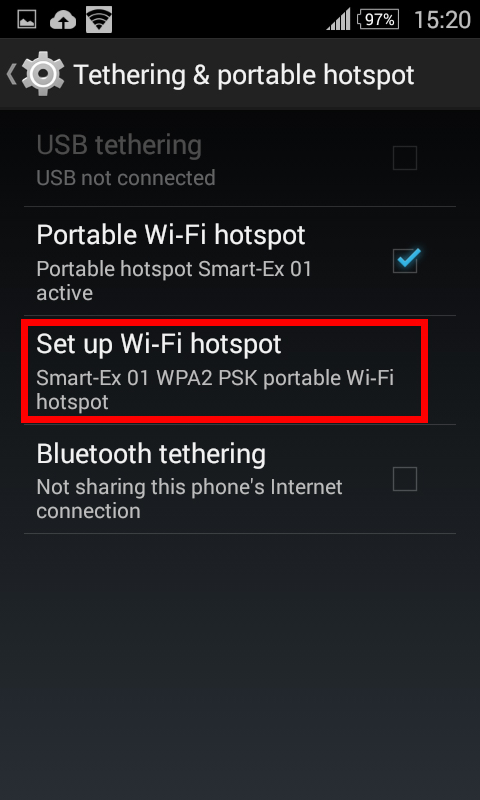
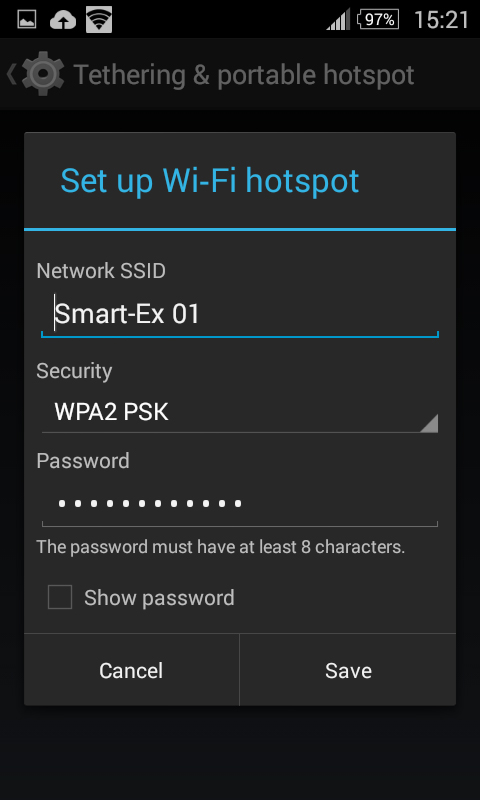
To check the existing password, click on “Show password”. Share the password with your operators or colleagues to let them getting access to your wireless hotspot with the given Network SSID name.
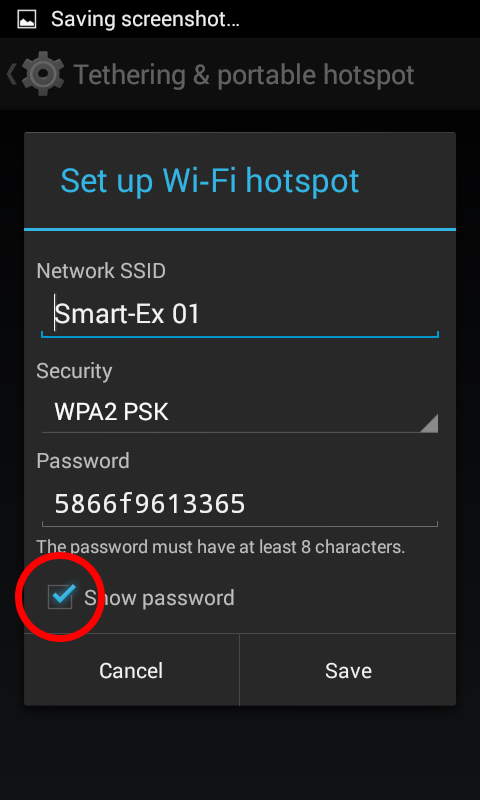
To modify or switch off/on your mobile hotspot, swipe the taskbar downwards and click “Tethering or hotspot active”.